Returning to Vana’diel only to face black screens, crashes on startup, or blurry low-res graphics? You are not alone. Final Fantasy XI, being a DirectX 8 game, struggles on modern Windows 11 systems.
dgVoodoo2 is the essential tool to fix these issues by wrapping DirectX 8 to modern DirectX 11. Yes, this guide will fix your FFXI on Windows 11.
Requirements & Preparation
- OS: Windows 10 or 11 (24H2 compatible).
- GPU: NVIDIA GeForce / AMD Radeon (integrated graphics may work but a dedicated GPU is recommended).
- Software: Official retail/Steam version of Final Fantasy XI installed (PlayOnline).
- Permission: Administrator rights on Windows (to edit files and run the config tools).
- Note: Always back up your files before making changes.
How to Install dgVoodoo2 for FFXI (Step-by-Step)
- Download dgVoodoo2
- Go to the official dgVoodoo2 website.
- Download the latest stable version (not WIP builds unless necessary).
- Extract the archive
- Unzip the downloaded file to a temporary folder.
- Copy the correct DLLs (CRITICAL STEP)
- FFXI is a 32-bit application.
- Navigate to the
MS/x86folder inside the dgVoodoo2 archive. - Copy
D3D8.dll. - Paste this DLL into the FINAL FANTASY XI game folder (where
pol.exeorffxi.exeresides). - Example Path:
C:\Program Files (x86)\PlayOnline\SquareEnix\FINAL FANTASY XI
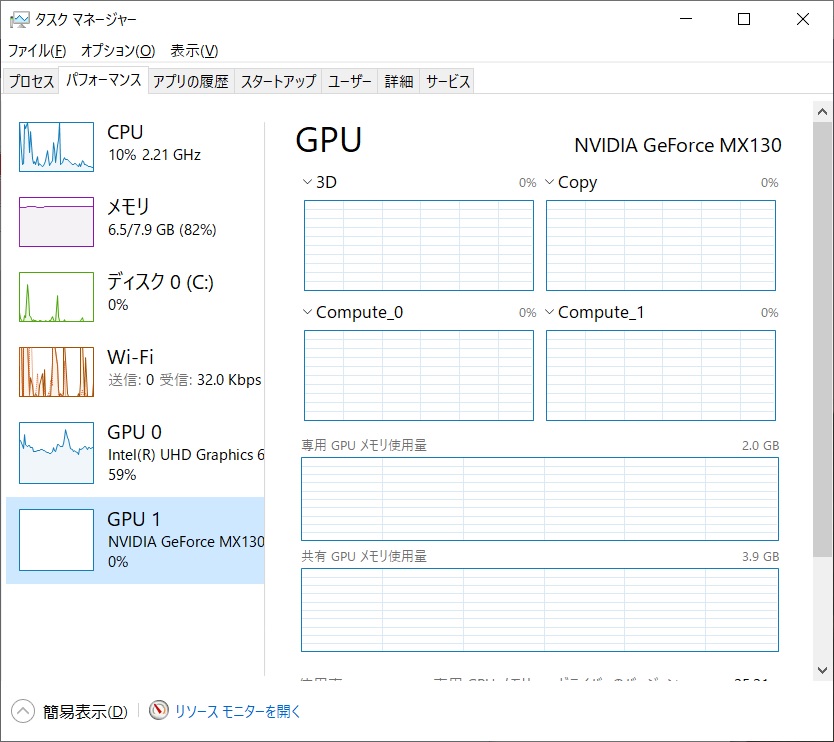
- Copy the config app
- Copy
dgVoodooCpl.exeto the same folder for easy access. - Launching this exe will let you tweak all dgVoodoo2 settings.
- Copy
Warning: If the DLLs are copied into the wrong folder (e.g.,
x64 or PlayOnline root only), dgVoodoo2 may not hook correctly.Recommended dgVoodoo2 Settings for 2025
These are safe defaults for most modern PCs in 2025. You can tweak them later.
General Tab
- Output API: Direct3D 11 (feature level 11.0)
- Adapter: Select your dedicated GPU (e.g., GeForce RTX 3060), not “Microsoft Basic Render Driver”.
- Appearance: Windowed or Borderless is recommended to avoid crashes when Alt-Tabbing.
- Full Screen / Scaling: Set to your monitor’s resolution (e.g., 1920×1080). Higher resolutions are possible if your GPU can handle it.
DirectX Tab
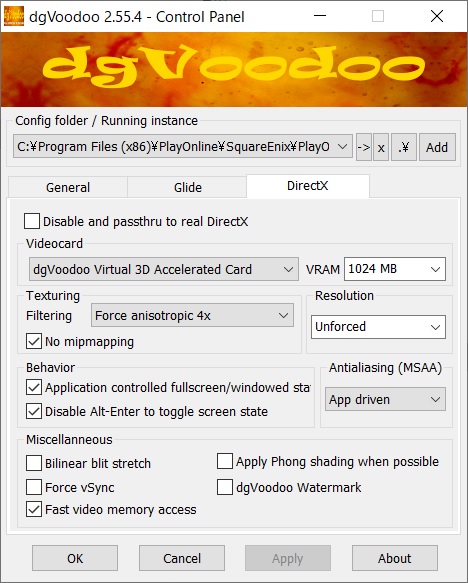
- VRAM: Set to around 2048 MB as a stable value.
Note: Setting this too high (e.g., 4GB+) may cause instability on some systems. - Fast Video Memory Access: Enable this if performance is low or if FPS stutters.
- Antialiasing (MSAA): 2x or 4x is usually enough.
Warning: Very high MSAA settings can blur text and UI. - dgVoodoo Watermark: Recommend enabling it temporarily to confirm dgVoodoo2 is active, then disable for normal play.
Fixing Common Issues (Troubleshooting FAQ)
Q: The game launches but the screen is black (I only hear sound).
A:
- Check for a resolution conflict between the FFXI Config tool and dgVoodoo2.
- Try disabling overlays like GeForce Experience, Xbox Game Bar, Discord overlay.
- Try Alt-Tabbing out and back in once.
- If the problem persists, temporarily disable dgVoodoo2 by renaming
D3D8.dlland confirm the game launches without it.
Q: Text and UI look blurry.
A: This is often caused by Windows High DPI scaling.
- Go to the properties of
pol.exe(orffxi.exe). - Select Compatibility tab.
- Click Change high DPI settings.
- Enable Override high DPI scaling behavior and set it to Application.
- Also, match the in-game resolution with your monitor’s native resolution.
Q: The game crashes immediately on launch.
A:
- Make sure you did not copy the x64 DLLs. FFXI needs the x86 (32-bit) DLLs from the
MS/x86folder. - Lower the VRAM setting in dgVoodoo2 (e.g., from 4096 MB down to 1024–2048 MB).
- Temporarily turn off other mods, ReShade, or injectors to rule out conflicts.
Conclusion
With these settings, FFXI can look better than ever on modern 1080p/4K monitors and run much more stably on Windows 10/11.
Enjoy Vana’diel again with modern visuals and a smoother experience.
Next Steps:
- Tune your controller setup.
- Look into further graphics tweaks.






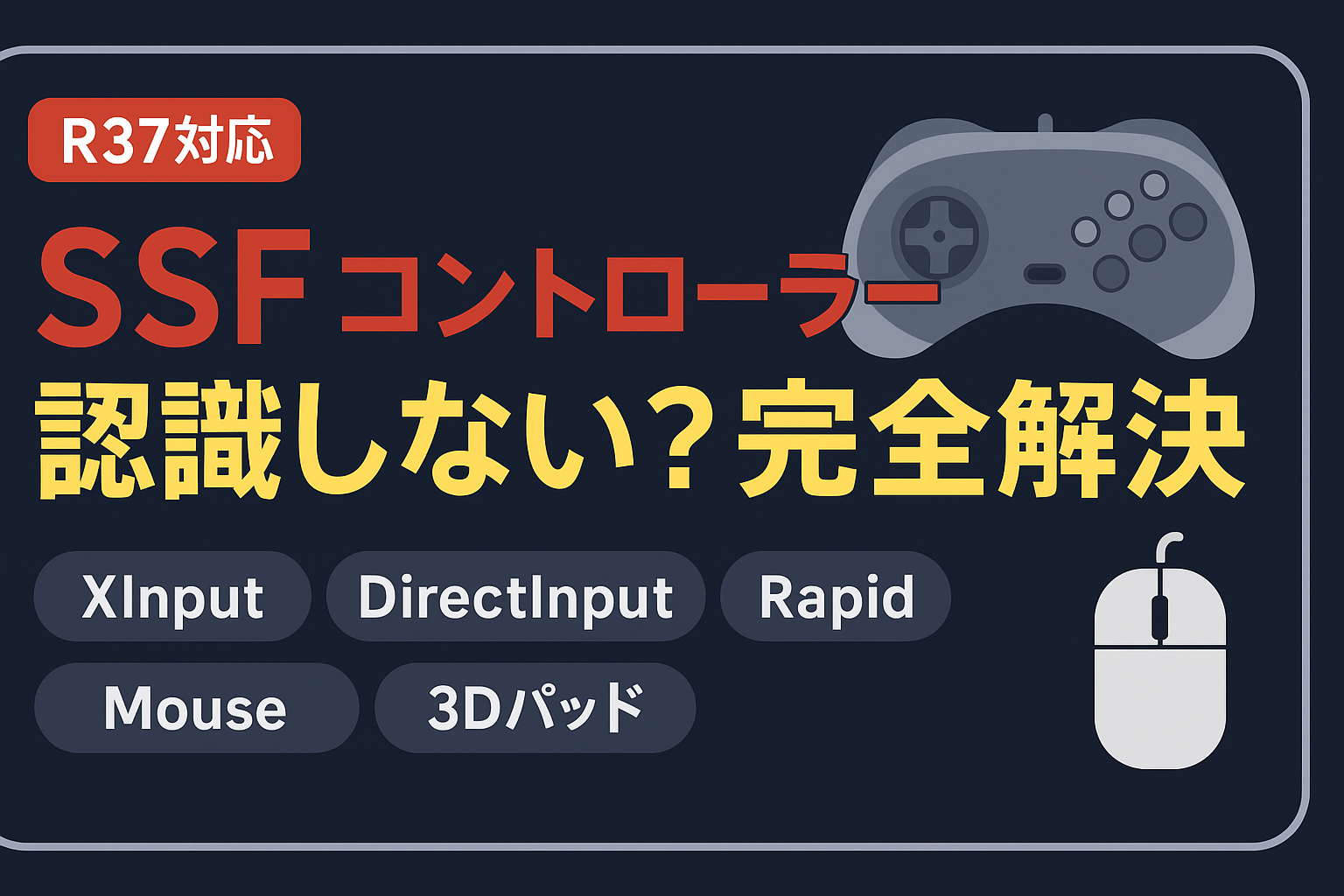
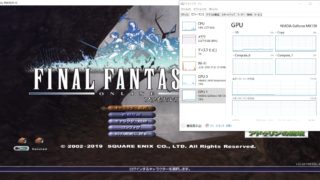






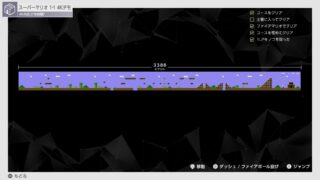



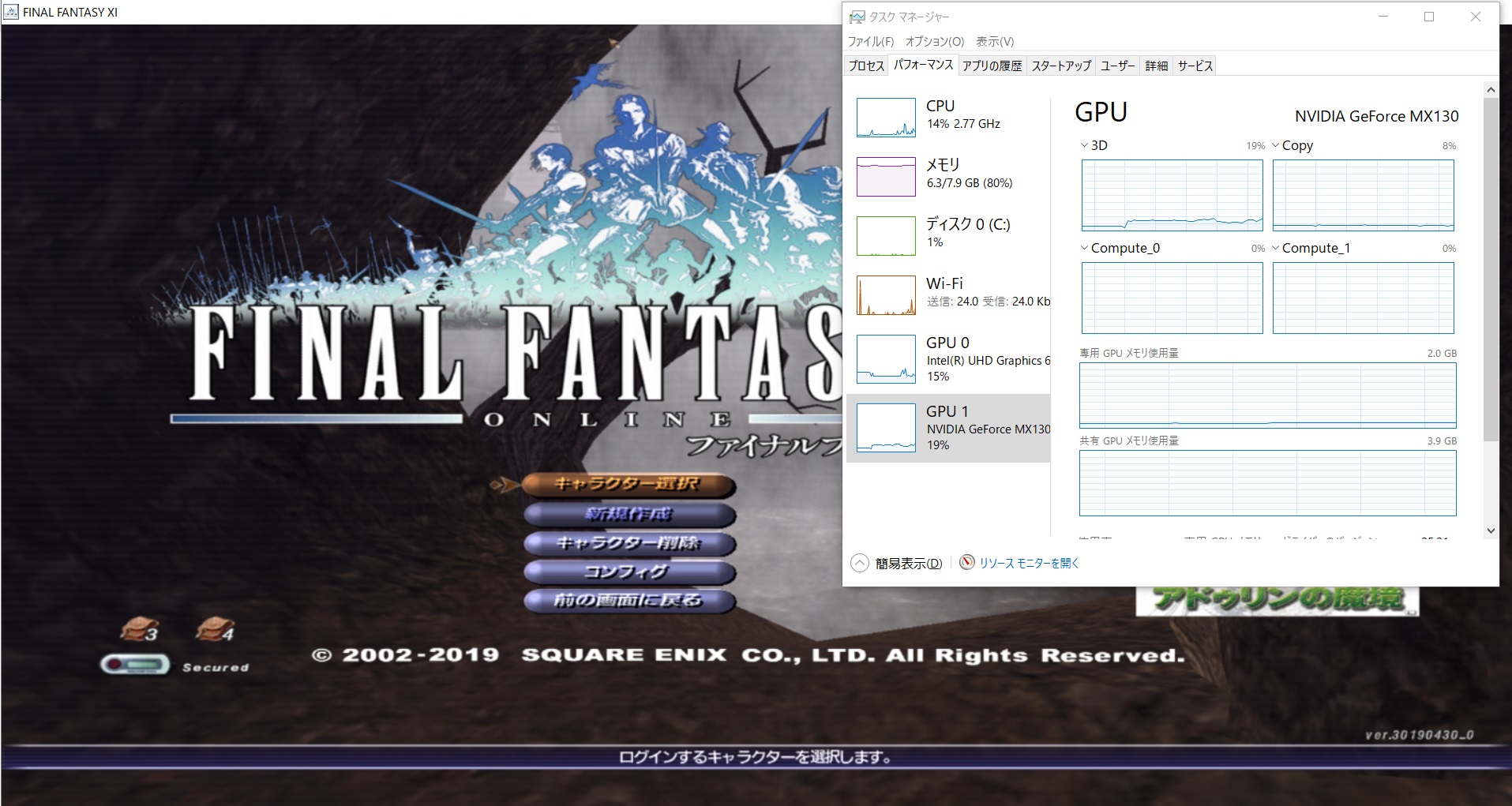


コメント